We will guide you through the process of connecting Sony Bluetooth headphones to various devices. Whether you have recently purchased a pair of Sony Bluetooth headphones or are struggling to establish a connection, this comprehensive guide will provide you with the necessary steps to ensure a seamless pairing experience.
Understanding Bluetooth Technology
Bluetooth technology allows wireless communication between devices over short distances. It eliminates the need for cables and provides convenience and mobility. Sony Bluetooth headphones utilize this technology to connect wirelessly to compatible devices such as smartphones, computers, TVs, and more.
Preparing for Connection
Before attempting to connect your Sony Bluetooth headphones, ensure that the following prerequisites are met:
- Charge Your Headphones: Make sure your headphones have sufficient battery power to establish a connection.
- Enable Bluetooth: Activate the Bluetooth feature on the device you want to pair with.
- Put Your Headphones in Pairing Mode: Refer to the user manual of your specific Sony Bluetooth headphones to understand how to activate pairing mode. Usually, this involves pressing and holding a button or a combination of buttons on the headphones.
Pairing with Mobile Devices
To connect your Sony Bluetooth headphones to a mobile device, follow these steps:
- Open the Bluetooth Settings: On your mobile device, navigate to the Settings menu and locate the Bluetooth option.
- Enable Bluetooth: Toggle the Bluetooth switch to turn it on.
- Scan for Devices: Your mobile device will begin searching for nearby Bluetooth devices.
- Select Your Headphones: From the list of available devices, tap on the name of your Sony Bluetooth headphones to initiate the pairing process.
- Complete Pairing: Follow any additional on-screen instructions, if prompted, to complete the pairing process. Once paired, your headphones will be connected to the mobile device.
Pairing with Computers
To connect your Sony Bluetooth headphones to a computer, follow these steps:
- Open the Bluetooth Settings: Go to the System Preferences on macOS or the Control Panel on Windows.
- Enable Bluetooth: Turn on the Bluetooth feature on your computer.
- Scan for Devices: Click on the option to search for Bluetooth devices.
- Select Your Headphones: Locate your Sony Bluetooth headphones from the list of available devices and click on them to initiate pairing.
- Complete Pairing: If required, enter a passcode or confirm the pairing on both the computer and the headphones to establish a successful connection.
Connecting to a TV or Stereo System
To connect your Sony Bluetooth headphone to a TV or stereo system, follow these steps:
- Check Compatibility: Ensure that your TV or stereo system supports Bluetooth connectivity. Refer to the respective user manuals for information on Bluetooth compatibility.
- Enable Pairing Mode on Headphones: Put your Sony Bluetooth headphones in pairing mode by following the instructions provided in the user manual.
- Access the Bluetooth Settings: On your TV or stereo system, navigate to the Bluetooth settings menu.
- Scan for Devices: Initiate a search for nearby Bluetooth devices from your TV or stereo system.
- Select Your Headphones: Choose your Sony Bluetooth headphones from the list of available devices to establish a connection.
- Complete Pairing: If prompted, enter a passcode or confirm the pairing on both the TV/stereo system and the headphones.
Troubleshooting Tips
If you encounter any issues during the connection process, try the following troubleshooting tips:
- Ensure Bluetooth Compatibility: Confirm that your device and Sony Bluetooth headphone is compatible with each other.
- Restart Devices: Restart both your headphones and the device you are trying to pair with.
- Update Firmware: Check if there are any firmware updates available for your Sony Bluetooth headphones and install them if necessary.
- Reset Headphones: Perform a factory reset on your headphones by following the instructions in the user manual.
- Check Signal Interference: Keep other electronic devices that may cause interference away from your headphones and the device you are pairing with.
Conclusion
Connecting Sony Bluetooth headphones to various devices is a straightforward process that offers you the freedom to enjoy high-quality audio without the constraints of cables. By following the steps outlined in this guide, you can effortlessly connect your Sony Bluetooth headphones to mobile devices, computers, TVs, and stereo systems, enhancing your audio experience.
Frequently Asked Questions
Q: Can I connect my Sony Bluetooth headphones to multiple devices simultaneously?
A: No, Sony Bluetooth headphones can typically be connected to one device at a time. You will need to disconnect from one device before pairing it with another.
Q: How can I improve the Bluetooth connection range of my Sony headphones?
A: To improve the Bluetooth range, ensure that there are no physical obstructions between your headphones and the connected device. Avoid distance and interference from other electronic devices.
Q: Are Sony Bluetooth headphones compatible with all smartphones?
A: Sony Bluetooth headphones are compatible with most smartphones that support Bluetooth technology. However, it is recommended to check the compatibility of your specific headphones with your smartphone model.
Q: Can I use my Sony Bluetooth headphones while they are charging?
A: Yes, most Sony Bluetooth headphones allow you to use them while they are charging. Refer to the user manual to confirm if this feature is supported by your model.
Q: How do I unpair my Sony Bluetooth headphones from a device?
A: To unpair your Sony Bluetooth headphones from a device, access the Bluetooth settings on the device and select the option to forget or unpair the headphones. Alternatively, turning off Bluetooth on the device will also disconnect the headphones.
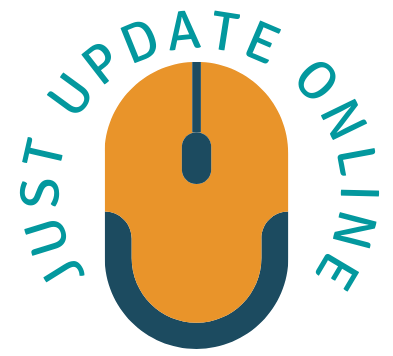

1 thought on “How to Connect Sony Bluetooth Headphones: A Step-by-Step Guide”
Comments are closed.