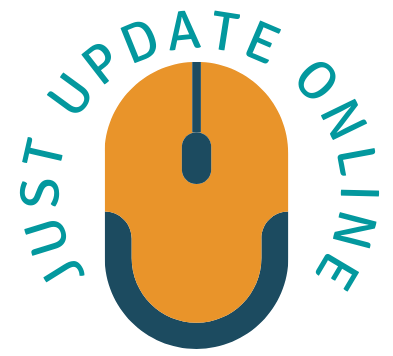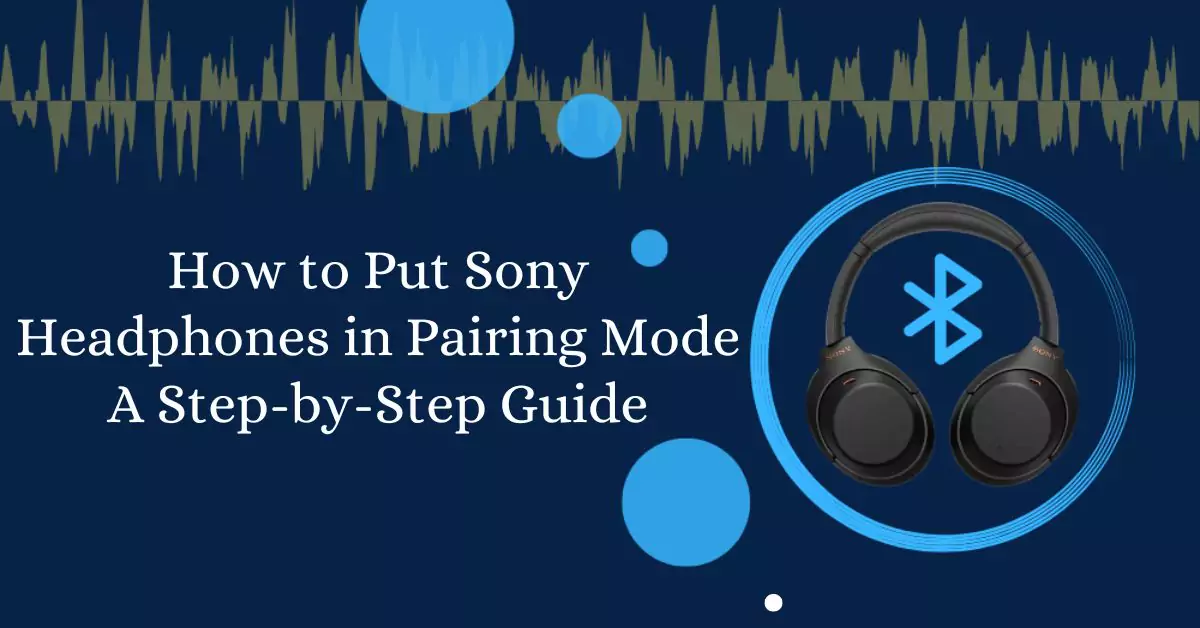Sony headphones are known for their exceptional audio quality and innovative features. To fully enjoy the capabilities of your Sony headphones, it’s essential to pair them correctly with your devices. In this article, we will guide you through the process of putting Sony headphones in pairing mode, ensuring a seamless connection with your smartphone, tablet, or any other compatible device.
Understanding Pairing Mode
Pairing mode allows your Sony headphones to establish a wireless connection with your device. When in pairing mode, the headphones actively search for nearby devices to connect with. It’s important to note that different Sony headphone models may have slightly different methods to enter pairing mode. We will discuss two common methods that should work for most Sony headphones.
Putting Sony Headphones in Pairing Mode: Method 1
- Start by ensuring that your Sony headphones are charged and turned off.
- Locate the power button on your headphones. It is usually located on one of the earcups or the control panel.
- Press and hold the power button until you hear a voice prompt or see LED lights flashing. This indicates that the headphones have entered pairing mode.
- On your device, go to the Bluetooth settings and turn on Bluetooth if it’s not already enabled.
- Your device should now detect the Sony headphones in pairing mode. Select the headphones from the list of available devices to initiate the pairing process.
- Follow any on-screen instructions to complete the pairing process. Once connected, you should hear a confirmation sound or see a notification on your device.
Putting Sony Headphones in Pairing Mode: Method 2
- Ensure that your Sony headphones are charged and turned off.
- Press and hold the power button and the noise-canceling button simultaneously for a few seconds. Refer to your headphone manual or manufacturer’s website if you are unsure about the location of the noise-canceling button.
- Release the buttons when you see the LED lights flashing or hear a voice prompt indicating that the headphones are in pairing mode.
- Open the Bluetooth settings on your device and enable Bluetooth if it’s not already enabled.
- Your device should recognize the Sony headphones in pairing mode. Select the headphones from the list of available devices to start the pairing process.
- Follow any prompts or instructions on your device to complete the pairing process. Once connected, you should receive a confirmation notification.
Troubleshooting Tips
Sometimes, you may encounter difficulties while putting your Sony headphones in pairing mode. Here are a few troubleshooting tips to help you overcome common issues:
- Ensure that your Sony headphones have a sufficient battery charge.
- Check that the Bluetooth function is enabled on your device.
- Restart your headphones and device and try the pairing process again.
- Consult the user manual or visit the Sony support website for specific instructions related to your headphone model.
- If you are still experiencing issues, reach out to Sony customer support for further assistance.
Final Thoughts
Pairing your Sony headphones with your device is a straightforward process that enhances your audio experience. By following the methods outlined in this guide, you can easily put your Sony headphones in pairing mode and enjoy the freedom of wireless connectivity. Whether you’re listening to music, watching movies, or taking calls, a properly paired Sony headphone will deliver immersive sound and convenience.
FAQs
Q1. Can I pair my Sony headphones with multiple devices simultaneously?
A: Yes, depending on the model, some Sony headphones support multi-device pairing. Refer to the user manual or Sony’s website for specific instructions on how to pair your headphones with multiple devices.
Q2. How do I know if my Sony headphones are in pairing mode?
A: When in pairing mode, Sony headphones typically have LED lights flashing, voice prompts, or a combination of both. Consult your headphone’s manual or manufacturer’s website for exact indications of pairing mode.
Q3. Are Sony headphones compatible with non-Sony devices?
A: Yes, Sony headphones can be paired with non-Sony devices as long as they support Bluetooth connectivity. Keep in mind that some features may be limited when used with non-Sony devices.
Q4. Can I pair my Sony headphones with a PlayStation or Xbox console?
A: Yes, many Sony headphones are compatible with gaming consoles such as PlayStation and Xbox. Check the specifications of your headphones and follow the pairing instructions provided by Sony for optimal results.
Q5. Do I need to put my Sony headphones in pairing mode every time I want to connect to a device?
A: No, once you have successfully paired your Sony headphones with a device, they should automatically connect when in range and Bluetooth is enabled. You only need to put them in pairing mode when connecting to a new device.