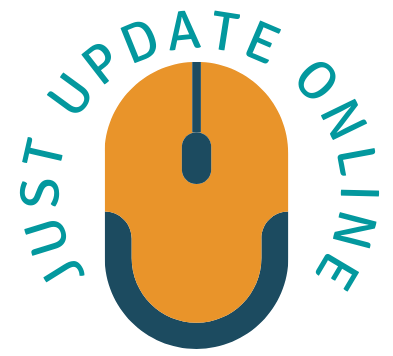In recent years, lightning headphones have become increasingly popular due to their high-quality sound and compatibility with Apple devices. However, many users face difficulties when trying to use lightning headphones on laptops, PCs, or Android devices. In this article, we will explore how to use lightning headphones on various devices, so you can enjoy your music without any hassle.
What is Lightning Headphones?
Lightning headphones are a type of wired headphones that connect to a device’s lightning port, which is a small, reversible port that is used to charge and transfer data on Apple devices. These headphones are designed specifically for use with devices that have a lightning port, such as the iPhone, iPad, and iPod touch. They offer high-quality audio and digital signal processing, and some models also include features such as noise-cancellation and in-line controls.
Compatibility with Laptops and PCs
Lightning headphones are primarily designed for use with Apple devices that have a lightning port, such as the iPhone, iPad, and iPod touch. However, they are not compatible with most laptops and PCs, as these devices typically do not have a lightning port. To use lightning headphones on a laptop or PC, you will need a lightning-to-USB adapter, which will allow you to connect the headphones to a USB port on your device. Keep in mind that some laptops and PCs may not have a compatible USB port, so you should check the specifications of your device before purchasing a lightning-to-USB adapter.
How to Use Lightning Headphones on Windows?
To use lightning headphones on a Windows computer, you will need a lightning-to-USB adapter, which will allow you to connect the headphones to a USB port on your computer. Here’s how to do it:
- Purchase a lightning-to-USB adapter that is compatible with your Windows computer. You can find these adapters online or at an electronics store.
- Connect the lightning-to-USB adapter to your computer’s USB port.
- Plug your lightning headphones into the lightning-to-USB adapter.
- Your computer should recognize the headphones and automatically switch the audio output to them. If not, you may need to manually select the headphones as the audio output device in your computer’s settings.
Keep in mind that not all lightning-to-USB adapters are created equal, and some may not work well with Windows computers. Be sure to check the specifications of the adapter you choose to ensure that it is compatible with your device.
How to Use Lightning Headphones on Mac?
If you have a Mac with a lightning port, using lightning headphones is straightforward. Simply plug your lightning headphones into the lightning port on your Mac, and your Mac should automatically recognize the headphones.
Using lightning headphones on a Mac is a straightforward process, as these headphones are designed to work seamlessly with Apple devices. Here’s how to use Lightning headphones on a Mac:
- Make sure your Mac is up to date with the latest version of macOS.
- Plug your lightning headphones into your Mac’s lightning port.
- Your Mac should automatically recognize the headphones and switch the audio output to them. If it does not, you may need to manually select the headphones as the audio output device in your Mac’s sound settings.
You can adjust the volume and other audio settings for your lightning headphones in the sound settings as well.
Compatibility with Android Devices
Lightning headphones are primarily designed for use with Apple devices that have a lightning port, such as the iPhone, iPad, and iPod touch. They are not compatible with most Android devices, as these devices typically do not have a lightning port. However, there are some Android devices that do have a lightning port, such as the HTC Bolt, so lightning headphones may work with these devices. Keep in mind that even if your Android device has a lightning port, it may not be optimized for use with lightning headphones, and you may experience reduced audio quality or other issues. If you are looking for headphones to use with an Android device, you may want to consider alternatives such as Bluetooth headphones or headphones with a 3.5mm headphone jack, which are more widely compatible with Android devices.
How to Use Lightning Headphones on Android?
If you have an Android device with a lightning port, you can use lightning headphones by simply plugging them into the lightning port on your device. However, if your Android device does not have a lightning port, you will need a lightning-to-USB adapter, just like with Windows laptops and PCs.
Using lightning headphones on an Android device can be a bit tricky, as these headphones are primarily designed for use with Apple devices that have a lightning port. However, it is possible to use lightning headphones on some Android devices that have a lightning port, such as the HTC Bolt. Here’s how to do it:
- Check if your Android device has a lightning port. If it does not, then lightning headphones will not be compatible with your device.
- Purchase a lightning-to-USB adapter that is compatible with your Android device. You can find these adapters online or at an electronics store.
- Connect the lightning-to-USB adapter to your Android device’s lightning port.
- Plug your lightning headphones into the lightning-to-USB adapter.
- Your Android device may or may not recognize the headphones and automatically switch the audio output to them. If it does not, you may need to manually select the headphones as the audio output device in your device’s settings.
Keep in mind that even if your Android device has a lightning port, it may not be optimized for use with lightning headphones, and you may experience reduced audio quality or other issues. If you are looking for headphones to use with an Android device, you may want to consider alternatives such as Bluetooth headphones or headphones with a 3.5mm headphone jack, which are more widely compatible with Android devices.
Troubleshooting Tips
If you are having trouble using lightning headphones on your device, try the following troubleshooting tips:
- Make sure your lightning headphones are properly plugged in.
- Make sure your device is updated to the latest software version.
- Try restarting your device.
- Try using a different lightning-to-USB adapter.
Alternatives to Lightning Headphones
If you do not have a device with a lightning port or if you are having trouble using lightning headphones on your device, there are alternative headphones you can use. Some popular options include Bluetooth headphones and headphones with a 3.5mm headphone jack.
If you are looking for headphones to use with your device but do not want to use lightning headphones, there are several alternative options to consider:
- 3.5mm Headphones: If your device has a headphone jack, you can use traditional 3.5mm headphones. These are widely available and compatible with a wide range of devices.
- Bluetooth Headphones: Bluetooth headphones connect to your device wirelessly, making them a convenient option for those who do not want to deal with cables. They come in a variety of styles and can be found at a range of price points.
- USB-C Headphones: Some newer Android devices, such as those from Google and Samsung, have a USB-C port instead of a headphone jack or lightning port. If your device has a USB-C port, you can use headphones that connect to that port.
- Wireless Earbuds: Wireless earbuds are similar to Bluetooth headphones, but they are smaller and fit directly in your ears. They are also available in a variety of styles and price points.
Ultimately, the best option for you will depend on your personal preferences and the compatibility of your device.
Conclusion
Using lightning headphones on laptops, PCs, and Android devices can be challenging, but it is possible with the right adapters and troubleshooting tips. However, if you are having too much trouble, it may be worth considering alternative headphones that are compatible with your device.
FAQs
Q. Can I use lightning headphones on a laptop or PC without an adapter?
A. No, lightning headphones require a lightning port, so you will need a lightning-to-USB adapter to use them on a laptop or PC.
Q. Are lightning headphones only compatible with Apple devices?
A. Yes, lightning headphones are primarily designed for use with Apple devices that have a lightning port, such as the iPhone, iPad, and iPod touch.
Q. Can I use lightning headphones on an Android device?
A. Lightning headphones are not compatible with most Android devices, as they do not have a lightning port. However, some Android devices do have a lightning port, such as the HTC Bolt, so lightning headphones may work with these devices.
Q. What should I do if my Lightning headphones are not working?
A. If your lightning headphones are not working, try the following troubleshooting tips:
-Make sure your lightning headphones are properly plugged in.
-Make sure your device is updated to the latest software version.
-Try restarting your device.
-Try using a different lightning-to-USB adapter.
Q. Are there alternative headphones I can use if I cannot use lightning headphones on my device?
A. Yes, there are alternative headphones you can use, such as Bluetooth headphones or headphones with a 3.5mm headphone jack. Just make sure the headphones you choose are compatible with your device.